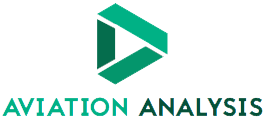If you know you are going somewhere without internet and don’t know it well, consider downloading the maps you need from Google Maps beforehand, this will ensure that you never lose your way, here is how to download maps from Google Maps for offline use.
How to Download Maps in Google Maps on iPhone or iPad
1. Open the Google Maps app, and make sure you’re signed in to your Google account.
2. In the search bar, find the location you want to save.
3. The map will scroll to show the location you searched for, and a tab will appear at the bottom of the screen that will repeat the address and offer some options. Also, under the title, swipe left and press Download.
4. You will be asked to confirm that you want to download, tell you how much space it will take up on your phone, then press Download to start it.
How to Download Maps in Google Maps on iPhone or iPad on Android
1. Open the Google Maps app, and make sure you’re signed in to your Google account.
2. In the search bar, find the location you want to save.
3. When it appears, tap on the site’s name at the bottom of the screen to pull up a tab with more details.
4. Select Download, then confirm by pressing Download again, you will be told how much space the offline map will take up before confirming.