If you want to keep your WhatsApp chats when you switch to a new smartphone, you can easily export your old chats. We’ll show you how this works in a few simple steps.
Anyone who loves to chat a lot on WhatsApp knows how annoying it is when the old chat suddenly disappears when you switch to a new smartphone or reset the cell phone.
However, since 2021, the messenger has integrated a functionality that gives you the option to export and save chats either on your PC or smartphone.
It can be exported with or without media. If you want to export a conversation with media – ie all photos, videos, co – you have to give it more time, since the file size can be quite large, depending on the number of media sent. If chatting without media is enough for you, it will be over in no time at all.
The exported file is a zip archive, which can then be transferred to your computer via email or any other application. Alternatively, the export can also be sent directly to a new messenger, such as Telegram. This is especially useful if you simply want to change the messaging app.
This is how export works on iPhones
- Open WhatsApp
- Open the desired chat
- Tap the contact or group info at the top
- Click “Export Chat” at the bottom
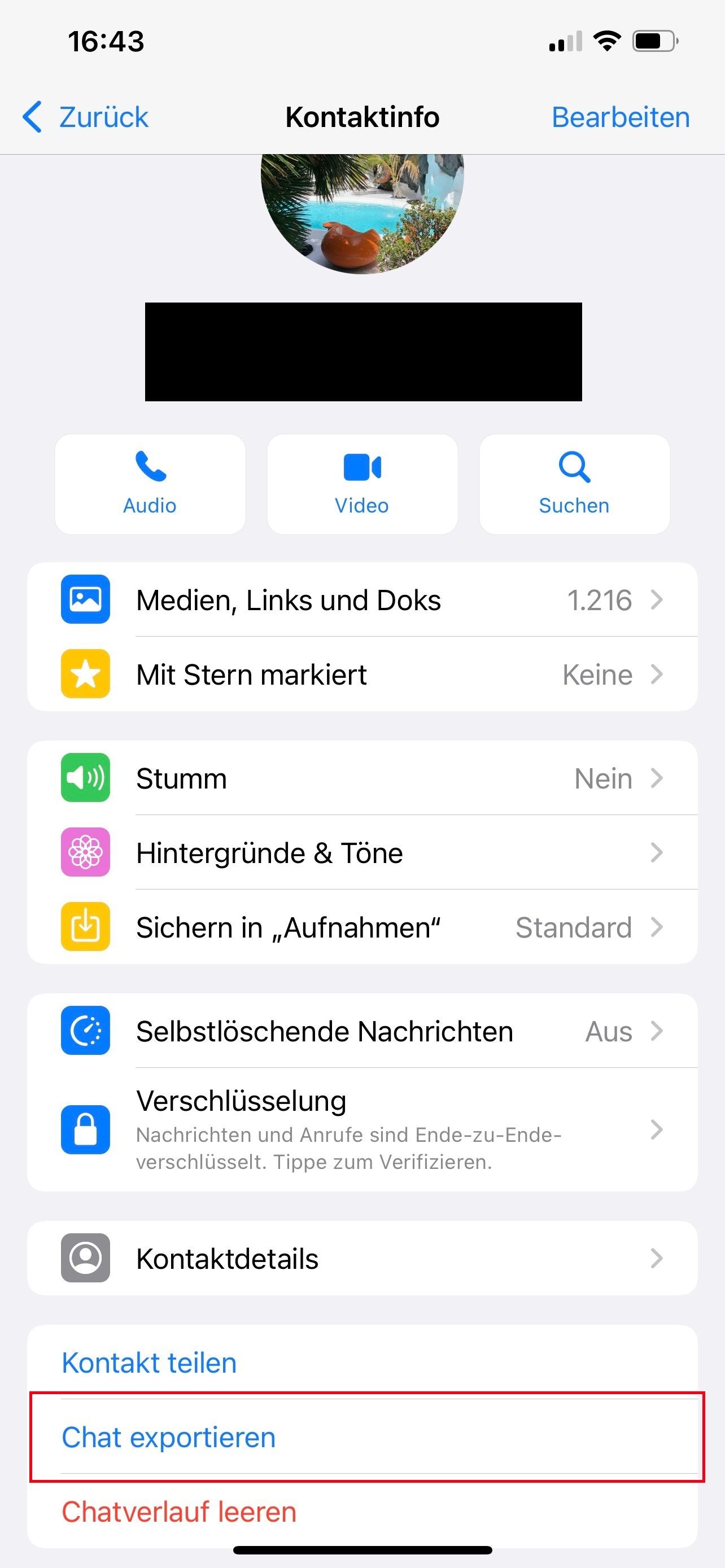 With the ‘Export Chat’ option this can be saved as an archive.
With the ‘Export Chat’ option this can be saved as an archive.
- Export with or without media
- Export chat either ‘save to files’ or send by mail, WhatsApp or any other app
 Chat can be sent or sent using different apps.
Chat can be sent or sent using different apps.
This is how export works on Android phones
- Open WhatsApp
- Open the desired chat
- Press More Options (menu option with three dots).
- Select “More”.
- Click “Export Chat”.
- Export with or without media
- Export chat either ‘save to files’ or send by mail, WhatsApp or any other app
Alternative: WhatsApp backup
However, there are also some limitations to chat export: if the chat is exported with media, only the most recent 10,000 messages are saved. Up to 40,000 messages without media are exported. According to WhatsApp, this is due to the maximum size of emails.
If you have significantly larger conversations or are looking for a completely different way to save messages, exporting your graph history is not entirely necessary. WhatsApp also offers an alternative: create a chat backup that is uploaded to the cloud.
Since WhatsApp is linked to the respective phone number or to your own account, the chat can be easily saved online and easily downloaded again when you switch to a new smartphone.
In our guide we explain how to create a WhatsApp backup.

Lifelong foodaholic. Professional twitter expert. Organizer. Award-winning internet geek. Coffee advocate.

